In Yahoo Mail, your contacts list is your whitelist. To add the From Address to your Yahoo Contacts:
- Open your Yahoo mailbox.
- Click the address book icon under the Yahoo! Mail logo. When you roll your mouse over it, it will say Contacts.
- Click "New Contact".
- Fill in the fields of your Contact.
- Click Save.
Mail from this sender should now be delivered to your Inbox.